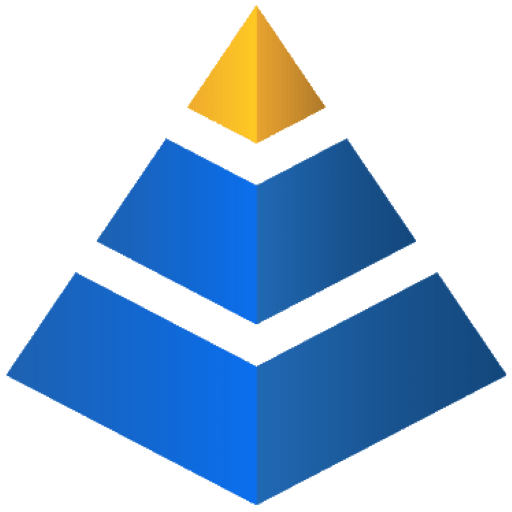BabelFish Studio v1.4.3
March 16th, 2023 Release
Downloads
Microsoft Windows (Windows 10+)
Built with Windows 11
**Download Codesigned MSI Installer below
MacOS (Catalina+)
Built with Ventura 13.0
Linux (most kernels)
Built with Ubuntu 20.04
Dependency Setup Instructions Below
-or- use the Platforms Dependency Tool, accessible from the IDE menu.
Windows Setup
Download the version of BabelFish Studio appropriate for your system CPU architecture.
Install BabelFish Studio using the MSI Installer for 32-bit or 64-bit Microsoft Windows systems.
**If you wish to only access PWA capabilities, no further setup is required.
Windows Dependencies Setup (for developing cross-platform applications)
- Install Node.JS from – Download | Node.js (nodejs.org)
- Install Apache’s Cordova Libraries
Open Cmd.exe or PowerShell and type:
-
- npm install -g cordova
Once Cordova has been installed, type:
cordova -v
and agree to share or not share system demographics with the Apache team.
Close the terminal Window – Corodva has been installed!
- npm install -g cordova
- Install the Java Development Kit (18.0.1.1+) – Java Downloads | Oracle
- Install Gradle – Gradle | Installation
- Download and install the latest Android Studio – Download Android Studio & App Tools – Android Developers
- Open Android Studio and start a blank project. The project will not be used – it’s only purpose will be to access the system-wide Android Development options.
- Once the Android Studio IDE loads, visit Menu: Tools -> SDK Manager
- In the Sidebar of the SDK Manager, click the System Settings option and then Android SDK
- Under the SDK Platform Tab, add a checkmark to:
- Android API 32 (Sv2) +
- Android 11.0 (R)+
- Under SDK Tools Tab:
- Uncheck “Hide Obsolete Packages” (This is used to target older & new devices)
- Add a checkmark to:
- Android SDK Build-Tools 33-rc4
- Android SDK Command-line Tools (latest)
- Android Emulator
- Android SDK Platform-Tools
- Android SDK Tools (Obsolete)
- Press “Apply” button and close the window once all installations have succeeded.
- Create a usable Emulator Instance by going to Tools -> Device Manager. Here, you can create a new virual device for Android emulations.
- Setting System Variables – Click the Windows Icon and begin typing “environment”
- Click -> “Edit the system environment variables” option that appears.
- Click -> “Environment Variables” button on the System Properties window that appears.
- Under System Variables, click the “New” button and add the variable “ANDROID_SDK_ROOT” – setting the Value to the path location (Default: C:\Users\ACCOUNTNAME\AppData\Local\Android\Sdk)
- Next, create another variable named “JAVA_HOME” and set it’s value as the path location (Default: C:\Program Files\Java\jdk1.8.0_333)
- Now click the “Path” option under the System Variables and then choose the “Edit” button.
- Add the following paths, adjusting them per your installation. Note*** The Paths below are default installation paths and may vary from your setup. Be sure to take note of the installation paths during setup.
- C:\Program Files\nodejs
- C:\gradle-7.4.2\bin
- C:\Program Files\Java\jdk1.8.0_333\bin
- C:\Program Files\Java\jdk1.8.0_333\libs
- C:\Users\ACCOUNTNAME\AppData\Local\Android\Sdk\emulator
- C:\Users\ACCOUNTNAME\AppData\Local\Android\Sdk\cmdline-tools\latest\bin
- C:\Users\ACCOUNTNAME\AppData\Local\Android\Sdk\tools\bin
- C:\Users\ACCOUNTNAME\AppData\Local\Android\Sdk\platform-tools
- C:\Users\ACCOUNTNAME\AppData\Local\Android\Sdk\build-tools
- CONGRATULATIONS – You are now fully setup on Microsoft Windows to generate applications for all platforms!
**MacOS requires a Mac to compile and sign native & hybrid Mac/iOS application.
**Electron applications can only be built to target the platform on which BabelFish Studio is Running (ie: Windows, MacOS, Linux).
MacOS Setup
Download the version of BabelFish Studio appropriate for your system CPU architecture.
Drag the contents of the BabelFish Studio directory that extracts from the download to your desktop.
IMPORTANT: Review the “MACOS README.txt” file.
After performing the README instructions, you may now drag both the BabelFish Studio application & babelfish-framework folder to your main “Applications” directory.
Upon the first startup, BabelFish Studio will relocate the framework folder to your “Documents” directory.
**If you wish to only access PWA capabilities, no further setup is required.
MacOS Dependencies Setup (for developing cross-platform applications)
Install the required dependencies using BabelFish Studio by going to the main menu ->Tools ->Platforms Dependency Tool
Once all dependencies have been installed on MacOS, you will need to set the paths in your system profile to ensure Mac always knows where to find the required dependencies. (If you use Bash in place of ZSH, you will need to modify the following steps appropriately. Setup has been tailored for the most current version of Mac OS.
On Mac – open terminal app
Type:
sudo nano ~/.zshrc
Press Enter key.
Paste the following at the very end of the file and save the changes. (you will need to update the paths to match your system.
export ANDROID_SDK_ROOT=/Users/developer/Library/Android/sdk/
export PATH=$PATH:/usr/local/opt/openjdk@8/bin/
export PATH=$PATH:$ANDROID_SDK_ROOT/platform-tools/
export PATH=$PATH:$ANDROID_SDK_ROOT/cmdline-tools/latest/bin/
export PATH=$PATH:$ANDROID_SDK_ROOT/emulator/
export PATH=$PATH:$ANDROID_SDK_ROOT/build-tools/
export PATH=$PATH:$ANDROID_SDK_ROOT/tools/
export PATH=$PATH:$ANDROID_SDK_ROOT/tools/bin/
export PATH=$PATH:/usr/local/bin/
export PATH=$PATH:/usr/bin/
export PATH=$PATH:/Library/Java/JavaVirtualMachines/jdk-1.8.0_333.jdk/Contents/Home/
export PATH=$PATH:/Library/Java/JavaVirtualMachines/jdk-1.8.0_333.jdk/Contents/Home/lib/
**If you have set the paths correctly, you should see no errors in BabelFish Studio when compiling for any platform. The paths above are default installation paths. **
- CONGRATULATIONS – You are now fully setup on MacOS to generate applications for all platforms!
**MacOS requires a Mac to compile and sign native & hybrid Mac/iOS application.
**Electron applications can only be built to target the platform on which BabelFish Studio is Running (ie: Windows, MacOS, Linux).
Linux Setup
Download the version of BabelFish Studio appropriate for your system CPU architecture.
Drag the BabelFish Studio application and “framework” folder to a directory of your choosing.
**If you wish to only access PWA capabilities, no further setup is required.
Linux Dependencies Setup (for developing cross-platform applications)
Install the base dependencies from within BabelFish Studio, by going to Menu -> Tools -> Platforms Dependency Tool
Once all dependencies have been installed on Linux, you will need to set the paths in your system profile to ensure Linux always knows where to find the required dependencies.
On a linux system – open terminal app
Type:
sudo nano ~/.bashrc
Press Enter key.
Enter the following export entries below, at the very end of the bashrc file then save. (you will need to update the paths to match your system.

**If you have set the paths correctly, you should see no errors in BabelFish Studio when compiling for any platform. The paths above are default installation paths. **
- CONGRATULATIONS – You are now fully setup on Linux to generate applications for all platforms!
**MacOS requires a Mac to compile and sign native & hybrid Mac/iOS application.
**Electron applications can only be built to target the platform on which BabelFish Studio is Running (ie: Windows, MacOS, Linux).